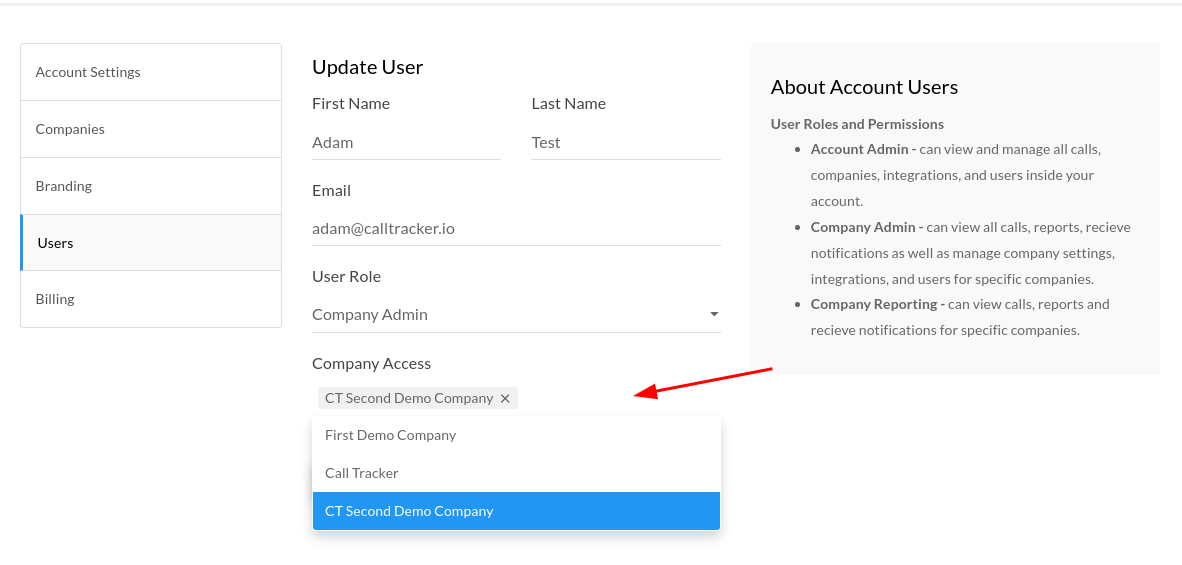If you haven't found an answer to your question, don't hesitate to get in touch with us and we'll see what we can do to help.
Account User Management
To invite new users to your company to view report data and get notified of new calls, you're able to do this from the Users settings page inside Company Settings
- Inviting a New User
-

To invite a new user, use the form to provide their First Name, Last Name, Email, and User Role. After submitting the form, the user will get an invitation email to confirm their account and create their password to login with.
Note Company level users will have an additional setting to specify the companies the user can access within your account.
User Roles and Permissions Overview
Company Admin - can view all calls, reports, receive notifications as well as manage company settings, integrations, and users inside the company.
Company Reporting - can view calls, reports and receive notifications only.
- Resending the User Invitation Email
-

If an invited user did not receive the invitation email. First, confirm that their email address is correct . If their address is correct, you can resend the invitation email by clicking on the resend arrow next to the user's name.
Inside Accounts Settings, navigate to the Users section where you'll find all of the users within your account. Find your existing company level user where you'll be able to add additional companies to their Company Access.